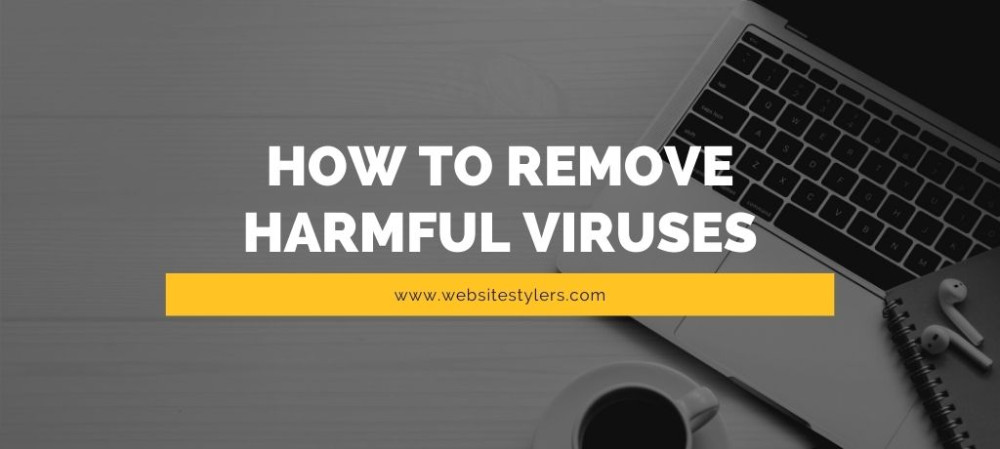- Home
- Posts

- 4 years ago
- In Siliguri
How To Migrate WordPress Website from Localhost to Live Website
Do you want to migrate WordPress website from localhost to live website. We will show you how you can move WordPress site from localhost to a live website. In this article we will show you the most easy step on how you can Migrate Locally Installed WordPress Site on A Live Server.
Have you finished structure your WordPress webpage locally and now need to make it live on the web?
Do you believe it’s the correct time to acquaint your site with the world?
On the off chance that you have finished checking your site altogether, all the plugins, themes and pages are working appropriately with no breaks in the links.
Read along to find out how to move your WordPress from localhost to live server.
A locally installed WordPress site helps you to work without any fear of breaking your website. It enables you to work freely and test various plugins and themes before you try it out on the live website.
After you’ve completed checking your website and want to push it on the internet, cause that’s where you would like your site to be. Not only on your computer where only you can have access to it.
TO MIGRATE WORDPRESS WEBSITE FROM LOCALHOST TO LIVE WEBSITE YOU ONLY NEED TO FOLLOW A FEW EASY STEPS.
1. On your WordPress Dashboard. Go to Plugins and click on Add New.
2. On the search field of type in “All in One Migration”.
3. Install the “All-in-One WP Migration” by ServMask.
4. After the plugin is installed click on activate.
5. A new menu named “All-in-One WP Migration” gets added to your sidebar on the Dashboard.
6. Hover over it and click on “Export”.
7. You will be taken to a page where green colored “Export To” button is placed under Advanced options.
8. Click on “Export To”. A dropdown box will appear where you have to click on “File”.
After you clicked on “File”, wait for a while for the plugin to create a downloadable file for you.
9. A pop-up box will appear with “Download Localhost” link in a green box.
10. Click on the “Download Localhost” and wait for the file to get downloaded on your computer.
THIS FILE IS TO BE INSTALLED INTO YOUR LIVE SERVER AND YOUR WEBSITE WILL BE LIVE. JUST A FEW MORE STEPS NOW.
11. On your hosting account, install a fresh WordPress.
12. Just on the WordPress “Get Started Quickly With WordPress” page, click on “No Thanks” instead of “Start Wizard”.
13. On your WordPress Dashboard of your live server. Go to plugins and click on “Add New”.
14. You need to install the same plugin “All-in-One WP Migration” by ServMask.
15. Install and activate it and then go to “All-in-One WP Migration”. But instead of clicking on “Export” like you did before, now you have to click on “Import”.
16. When you land on the “Import Site” page, check “Maximum upload file size”. Now check the file size of the one which you downloaded earlier.
If the file size is greater than the “Maximum upload file size” you need to increase the upload file size of your server.
Read – To Increase The Maximum Upload File Size Click Here.
17. After your file size has increased click on the green “Import From” button.
18. Now click on “File” from the dropdown menu.
19. Choose the file that you downloaded earlier and wait for it to get imported.
20. After that file has finished getting imported a popup box will appear where you have to click on “Proceed”.
21. Wait for a while and you will get a “Your data has been imported successfully!” message on a pop-up box.
22. You can click “Close”.
Congrats. All the content from your localhost has successfully been imported to your live website.
Keep in mind that you will be logged out of your WordPress Dashboard and to login again you have to use the Username and Password that you used ealier when you made the site on your Localhost.
This is the Easiest Way to Migrate Your WordPress Website From Localhost To A Live Website.
Comments
Businesses you may like
Snip Hair & Beauty Salon - Ladies Beauty Parlour in Gangtok
Snip Hair & Beauty Salon - Elevating Elegance in Gangtok, Sikkim, nestled in the heart of Gangtok, S...<
Maple Homestay - Homestay in Kalimpong
Maple Homestay Kalimpong: A Tranquil Retreat in the Hills is nestled in the serene hills of Kalimpon...<
BLUE BIRD SALON - Beauty Parlour in Kolkata
Blue Bird Salon where Beauty Meets Expertise in Kolkata, in the vibrant tapestry of Kolkata's beauty...<
Dew Drops Guest House - Homestay in Darjeeling
Dew Drops Guest House: A Tranquil Haven in the Heart of Darjeeling is nestled amidst the misty hills...<
Blogs you may like
How To Remove Harmful Viruses From PC or Laptop
How To Remove Harmful Viruses From PC or Laptop. But first of all how can you detect that you have a...
Best Android Tips and Tricks – 7 Easy Android Performance Tips
With our 7 easy Android Tips and Tricks get the most out of your Android Smartphone and improve its...
Sucuri Security For WordPress – Secure WordPress from Hackers
Sucuri Security For WordPress and how to Secure WordPress from Hackers Is Sucuri Security For WordPr...
How to Password Protect a Folder in Windows 10
How to Password Protect a Folder in Windows 10. Are you worried about your family, friends, or someo...