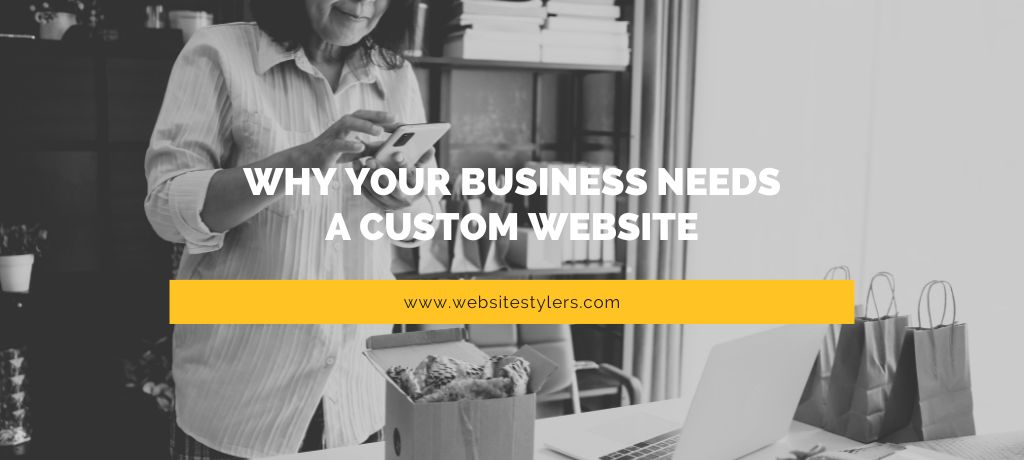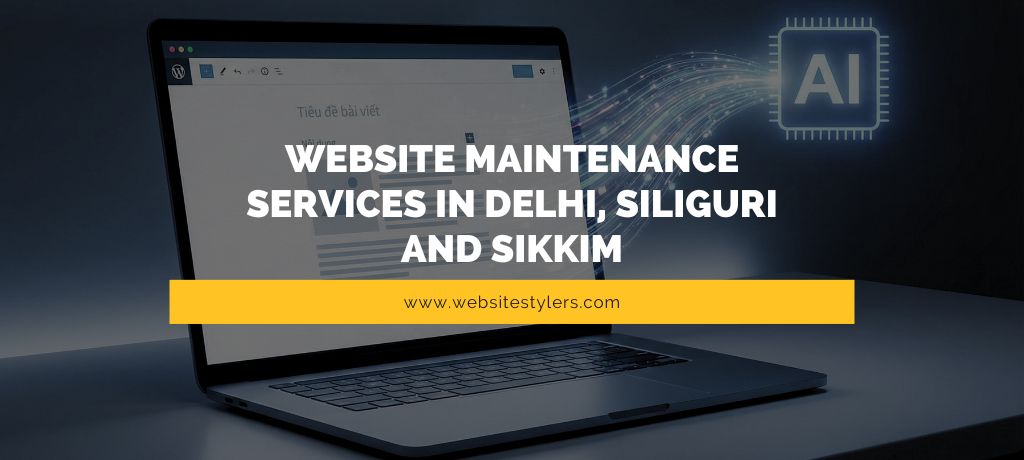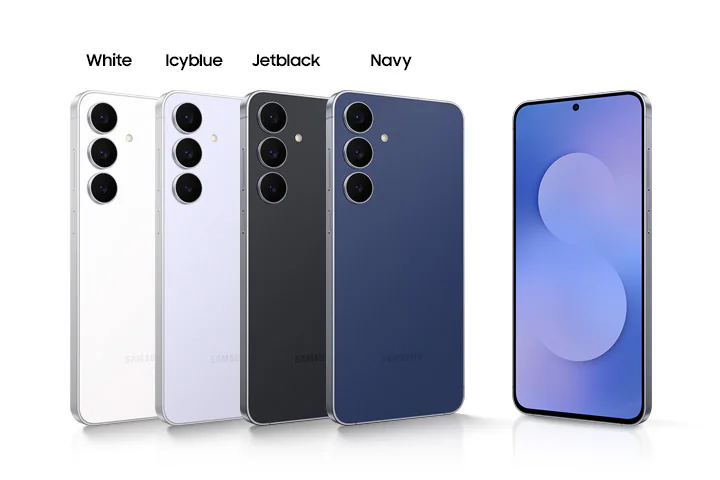How to Password Protect a Folder in Windows 10. Are you worried about your family, friends, or someone malicious accessing your files? Do you want some folders on your PC to be only accessed by you?
You could use the Windows 10 Pro or Enterprise or use the built-in features to encrypt files. You can also use third-party software to create encrypted folders.
The built-in folder encryption system called the Encrypted File System (EFS) is the simplest method to password proted a folder in Windows 10.
This method is only available to Windows 10 Pro, Enterprise, or Education users.
What this method does is that it locks your folder with your Microsoft or local account credentials.
To get access to the folder, one needs to login with the password.
You can also decrypt your files using the EFS encryption key which you get when you first encrypt a folder.
Also Read –
Speed up Internet Connection – Tips to speed up your Internet
HOW TO PASSWORD PROTECT A FOLDER IN WINDOWS 10
Right click on a folder you want to password protect and click on Properties.
In the Properties windows, press the Advanced button under General tab.
In the Advanced Attributes window, click the Encrypt contents to secure data checkbox and press OK.
Again press OK in Properties window to save your encryption settings.
You’ll be able to view user accounts and recovery keys linked to the folder by right-clicking the folder and pressing Properties > Advanced > Details.
You can backup EFS encryption key and certificate in an external device. To back up the encryption key by pressing on Back up now.
In the Certificate Export Wizard, press Next as Windows will select an appropriate format automatically for your certificate.
Make sure to enable the Password checkbox, then provide a suitable password in the Password and Confirm Password boxes. In the Encryption drop-down menu, select AES256-SHA256. Press Next to continue.
Now, give a name to your file and click on Next and finally Press Finish to save the certificate file.
This secures your folder.
HOW TO ENCRYPT A FOLDER USING A PASSWORD PROTECT FOLDER SOFTWARE
You can also use 7-Zip as a password protect folder software to secure your folder.
First, download and install 7-Zip on your device.
After 7-Zip is installed, right click on the folder which you want to protect and press on 7-Zip and then Add to archive.
In the window that opens up, select 7z in the Archive format drop down menu.
In Encryption section, enter a provide a password and make sure that AES-256 is selected as the Encryption method, and check Encrypt file names. Press OK when done.
Your encrypted 7z file will appear alongside your unencrypted folder. You can now safely delete the original folder to ensure it can no longer be accessed.
These are the ways on how you can Password Protect a Folder in Windows 10.