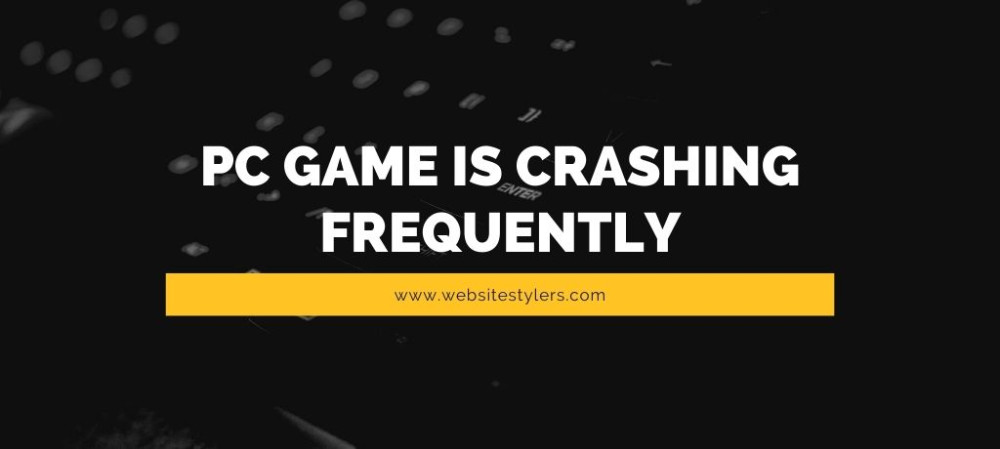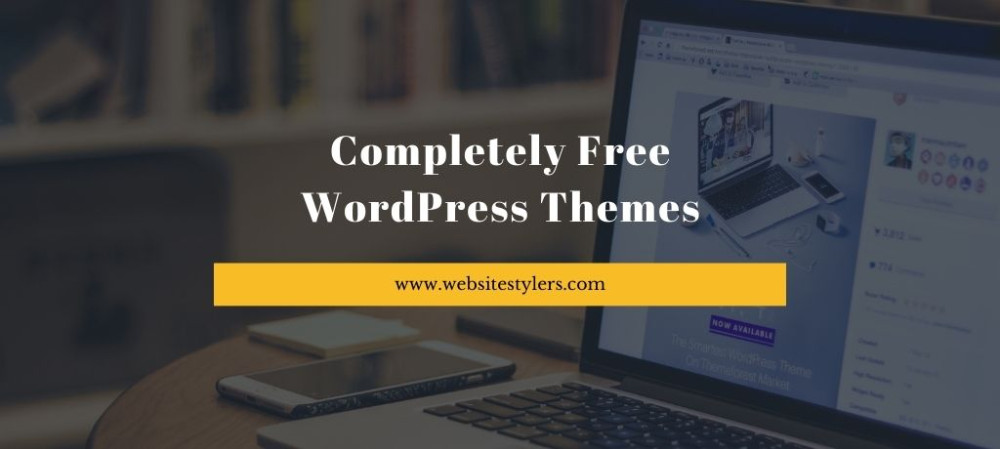Backup Android Phone – 3 Easy Steps to Backup Your Smartphone. It’s always a good idea to backup your Android phone once in a while. This will help you during those unforeseen events when you have lost all your data or before you are going to perform a Factory Reset.
In this article, we will show you how you can back up all the content from your smartphones. Read along to find out how you can backup your android phone.
1. BACKUP WITH GOOGLE
Backing up your android phone is easiest with Google. Google helps you to back up all the datas in your smartphone on their cloud. This helps to store all the contents on your smartphone to get backed up on Google’s cloud, including your contacts, messages and other stuffs.
In order to backup your Android device with Google, follow these steps.
Head over to Settings and click on System.
Click on Backup.
Turn the backup on to your Google Drive.
This backups all the contents of your device to Google Drive. You can use this backup anytime by logging into Google.
2. MANUALLY BACKUP ANDROID PHONE
If you do not want to use a third party software to back up your device, then you can back up your phone with the good old technique of saving it to your computer.
It is good to have multiple copies of your backup, which you can have access to anytime.
To backup your Android phone on your computer follow these steps.
First of all, turn USB Debugging option on your device ON.
Go to Settings and tap on the Build Number to enable the Developer Options. You have to tap on the Build number 7 times.
After enabling the Developer options, go back to Settings and the turn the USB Debugging to ON.
Connect your phone with your computer with the help of a USB cable.
After you have connected you device with your PC, you will get a pop up on your mobile phone. Agree with the permission when prompted.
On you PC, head over to Windows Explorer and then navigate to your device which will be shown as an external hard drive.
Once your device is opened in your PC, it will show you all the files and folders. Just copy these files from your device into your computer.
Later, if you want to have these files on your phone again, you can just plug in your USB and copy the files from your PC back to your phone.
3. BACKUP YOUR ANDROID PHONE WITH THE HELP OF SOFTWARE
If you do not want to use the two steps above and want to have a complete backup of your Android phone on a single place then with the help of dr.fone you can backup your device. You can take backup and restore backup of your data with just a simple click of a button. For this to work you do not have to root your device. But if your phone is rooted then you can backup even applications data.
In order to backup your Android phone with dr.fone follow this basic steps.
First of all you need to install this software on your PC.
Once dr.fone is installed on your PC, connect your phone with your PC. When your phone is detected click on Backup.
After clicking on Backup, select the kind of data that you would like to backup to your Android phone.
After selecting the option to backup, do not remove the USB cable as this will disrupt the backup process. Wait for the backup to complete.
You will receive a message after your backup has been successfully completed.
You can view your backup by clicking on View the backup option.