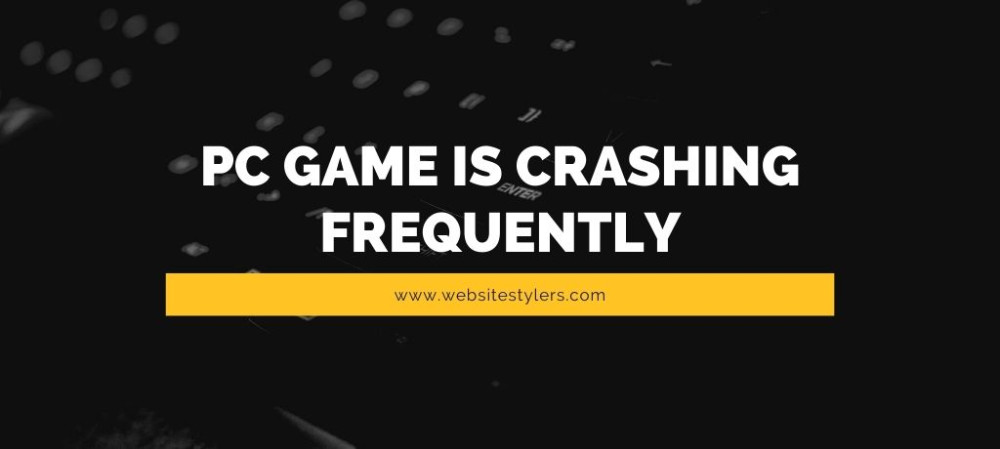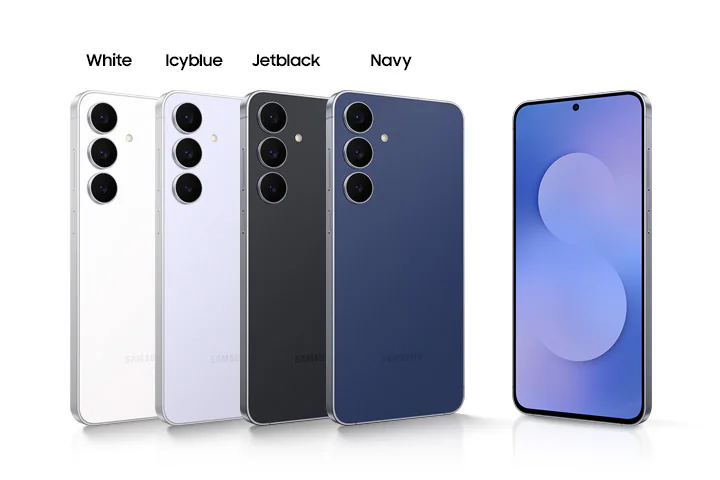If you are asking yourself should I upgrade to Windows 10 and wanted to know if your device is suitable for Windows 10 then read the full article if your device has the minimum requirements to upgrade to Windows 10.
Windows 10 is no doubt the best operation system every created by Windows. With loads of new features and user interface, it sure makes the old version boring to use.
If you still are running the old Windows 7 or Windows 8 then you should upgrade your laptop to Windows 10. With newer update coming frequently on Windows 10 it just makes to operation system just so much better to use.
If you are upgrading to Windows 10 here are some things that you need to know before upgrading to Windows 10.
1. CHECK IF YOUR PC MEETS THE SYSTEM REQUIREMENTS
Your Windows device need to meet these requirements before you go on to upgrade your laptop.
The processor of your device should be atleast 1 gigahertz. The faster the processor the better. If you are using a 32-bit device then the RAM should be of 1 gigabyte and if you are using 64-bit OS then 2 GB is the minimum requirement for RAM.
Your device should have atleast 16 GB hard drive space in 32-bit OS and 32 GB for 64-bit. Graphics card should be DirectX 9 or later with WDDM 1.0 driver and display should be at a minimum of 800×600.
In terms of software requirements, make sure your Windows is running Windows 7 SP1 or the Windows 8.1 Update.
2. CREATE BACK UP
If you meet all of the system requirements then its time to move to the next step that is to back up your device. You need to create a back up on either a DVD or a USB stick. Use the Recovery Tool from Windows to create backup.
The Recovery Tool will have all the installation files and other software.
3. DOWNLOAD WINDOWS 10 MEDIA CREATION TOOL
Head over to this link https://www.microsoft.com/en-in/software-download/windows10 and download the installation media for Windows 10.
Once downloaded on your device run the MediaCreationTool file.
Accept when it prompts you and it will start the beginning of the installation process.
Accept its license terms.
Wait for a while and it will ask “What do you want to do?” If you want to upgrade this PC then select the first option else if you want to upgraded another PC choose the second option for creating an installation media.
Choose your option and click on Next.
Now Windows will start downloading Windows 10 on your PC. Keep in mind that this download will take hours to get downloaded. Slower your internet speed the more time will it take to download. So, leave the device for a while and let the download complete.
Once the download completes it will verify the download itself. This checks if the downloaded files are not corrupted.
After verifying, it will start creating a Windows 10 media. This will take a while.
After it is completed it will close the Window and a smaller prompt opens up which says that it is preparing the installing.
Accept another license terms when its prompted. After accepting the terms it will finally start gettings update that your device need to upgrade to Windows 10.
This process too takes hours to complete. So go and get some coffee or watch a watch while the process goes on.
ALSO READ : SPEED UP INTERNET CONNECTION – TIPS TO SPEED UP YOUR INTERNET
4. READ TO INSTALL – UPGRADING TO WINDOWS 10
When the process completes, Ready to install window opens up which says that it will install Windows 10 Home and keep your personal files and apps.
If you want to create a fresh install then you can click on change what to keep and choose your option from there.
After selecting your option click on Install.
This will start beginning to install Windows 10 on your device. It will start upgrading your older version to Windows 10.
Never turn off you device and make sure your charger is plugged in. During this installation, your device will restart often. You don’t need to do anything, just sit back and let Windows do its job for you.
Finally after several hours and restarts it will open the Welcome screen of Windows 10. This starts with the “We’ve got some updates for your PC”. This will also take several minutes, be patient for a while. During this time it will update system files in your PC.
5. CHOOSE PRIVACY SETTINGS
Finally after all updates have been completed, a window opens up which asks you to choose your Privacy Settings. Choose the setting for your device and click on Accept.
Finally, your device opens up with Windows 10 installed on your device. If you reach here you successful in upgrading to Windows 10 from your old version.