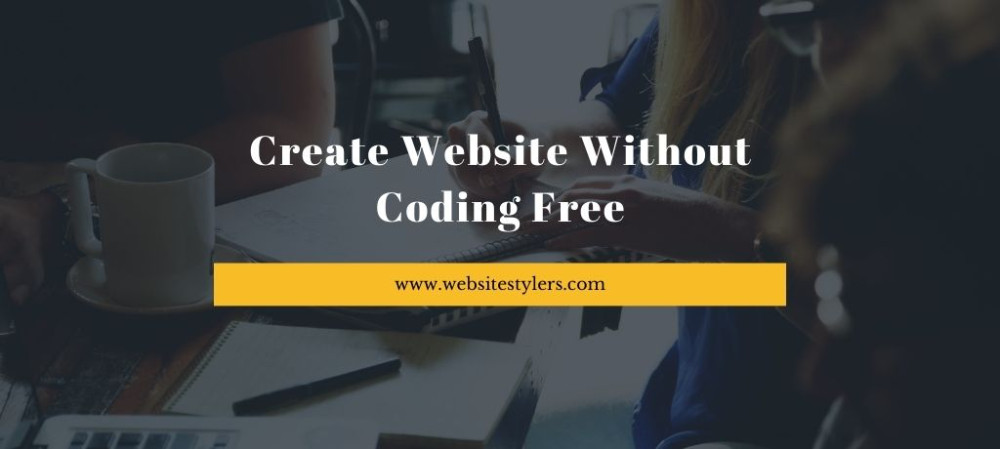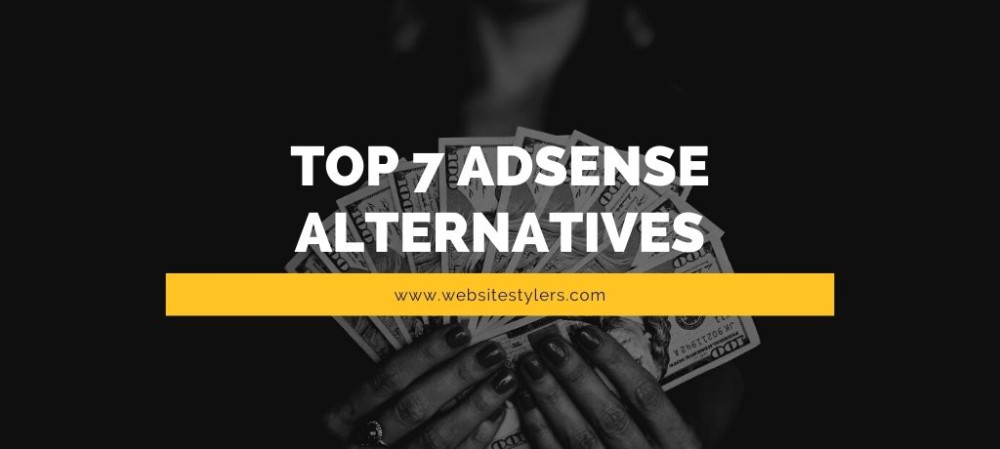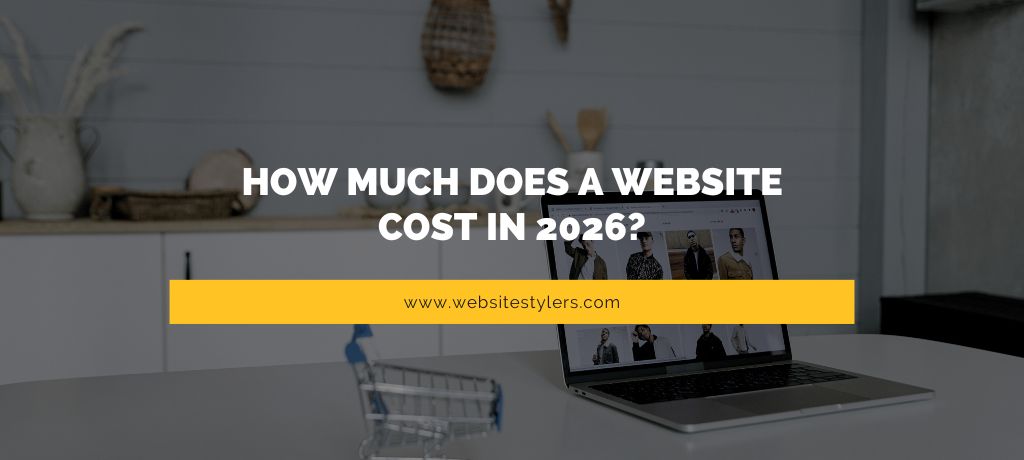One-click install WordPress on DigitalOcean, Easy and Fastest Method to install WordPress on DigitalOcean.
DigitalOcean is one of the fast and cheapest cloud hosting providers out there. It is also the largest cloud hosting provider, with its simple payout and easy to use dashboard.
Scaling up too is a breeze on DigitalOcean with just a click of a button you can scale up your server when ever you need to.
FOLLOW THESE STEPS ONE-CLICK INSTALL WORDPRESS ON DIGITALOCEAN AND HOST YOUR WORDPRESS SITE ON DIGITAL OCEAN
If you do not have an account on DigitalOcean, make an account on DigitalOcean first.
After creating your account, log into your account.
1. FROM THE DASHBOARD, CLICK ON CREATE DROPLET.
Droplet is a what DigitalOcean names its single instant of server or Virtual Machines.
2. FROM THE WINDOW THAT OPENS, ON THE FIRST OPTION WHERE IT SAY CHOOSE AN IMAGE, SELECT THE ONE-CLICK APPS TAB.3. ON THE ONE-CLICK APPS TAB, YOU WILL SEE A LIST OF SOFTWARES WHICH YOU CAN INSTALL ON YOUR DROPLET AND DIGITALOCEAN WILL INSTALL THE SOFTWARES WITH ALL THE DEPENDENCIES FOR YOU.
What you have to do is you have search for WordPress and then select it. Doing this you do not have to manually install php, mysql or apache yourself on the server. So, you save yourself from that hard work.
4. ONCE YOU SELECT YOUR IMAGE, LETS MOVE NOW TO CHOOSING THE SIZE OF OUR SERVER. IF ITS YOUR BRAND NEW DOMAIN THEN YOU CAN SELECT $5 SIZE WHICH IS GREAT FOR SITES WHICH HAVE LESS THAN 5000 VISITORS PER DAY IF YOUR WEBSITE IS NOT LOADED WITH IMAGES AND OTHER STATIC FILES.
If you are migrating and have lots of static files and traffic then you can go ahead and start from $20 and more.
No matter what you choose DigitalOcean have the ability to easily scale up you server anytime.
5. NEXT, YOU DON’T NEED TO WORRY ABOUT ADD BLOCK SECTION BUT IF YOU WEBSITE HAS LOTS OF MEDIA FILES STORED ON YOUR SERVER YOU CAN USE THIS TO ADD BLOCK AND MOVE STRAIGHT TO CHOOSE A DATACENTER REGION.
Choose a region that is closest to you.
6. NOW MOVE ON TO SELECT ADDITIONAL OPTIONS
This options is additional services with your droplet so you can go ahead and select as per your liking. But do note that backup costs you extra.
On the Add your SSH keys, if you know are familiar with ssh then you can go ahead and add your ssh. If not, you can leave this and move on to the next.
7. FINALLY, MOVE TO FINALIZE AND CREATE, IN CHOOSE A HOSTNAME, TYPE IN YOUR HOSTNAME INTO THE FIELD, AS IT WILL BE EASY FOR YOU TO INDENTIFY YOUR DROPLET.
Click on Create.
8. ONCE YOU WILL CLICK ON CREATE, WAIT FOR DIGITALOCEAN TO SPIN UP YOUR DROPLET. IT WILL TAKE AROUND 20-30 SECONDS FOR YOU DROPLET TO GET CONFIGURED.
You will also receive an email with all the credentials for your server.
Open the email so you can get these credentials so that you can log into your server.
Note down the IP Address, Username and most importanly the Password.
Though this password needs to be changed after you first log into your server.
9. IF YOU ARE A WINDOWS USER YOU NEED AN APPLICATION CALLED PUTTY TO LOG IN. IF YOU ARE LINUX USER THEN YOU CAN USE THE TERMINAL TO LOG IN.
Here we will show you how to use Putty on Windows
Install Putty which is an ssh client on your computer and open it once it gets installed.
10. FROM THE EMAIL COPY THE SERVER IP ADDRESS AND PASTE IT IN THE HOST NAME (OR IP ADDRESS) FIELD OF PUTTY AND THEN CLICK ON OPEN.11. YOU WILL BE DIRECTED TO A SCREEN WHERE LOGIN AS IS SHOWN. TYPE IN ROOT WHICH IS YOUR USERNAME AND PRESS ENTER.12. NOW IT WILL ASK FOR THE PASSWORD. COPY YOUR PASSWORD AND PASTE IT INTO THE FIELD WHERE IT IS ASKING YOU FOR THE PASSWORD.13. WHEN YOU PASTE IT, YOU WILL NOT SEE ANYTHING GETTING PASTED ON THE SCREEN. MOST OF THE SSH CLIENT DO NOT SHOW THE PASSWORD FOR SECURITY REASONS. JUST PRESS ENTER AFTER YOU HAVE PASTED IN YOUR PASSWORD.
You will now be logged into your server.
14. ONCE LOGGED IN YOU WILL BE ASKED TO CHANGE THE PASSWORD FOR YOUR SERVER.
First you need to enter your old password, paste in your old password.
Now, it will ask you to enter new password. Type in your new password and press enter, don’t forget to note the password down somewhere. You will need it to log into your server everytime.
You need to re-enter your password to confirm the password.
15. BY THIS TIME WORDPRESS HAS BEEN ENABLED IN YOUR SERVER. TO CHECK IT, COPY THE IP ADDRESS OF YOUR SERVER AND PASTE IT ON YOUR BROWSER. YOU WILL BE GREETED WITH THE WORDPRESS INSTALLATION WIZARD.
This means the server has been setup and waiting for you to configure your WordPress installation.
16. BEFORE YOU PROCEED WITH THE WORDPRESS INSTALLATION, YOU NEED TO POINT YOUR DOMAIN TO YOUR DROPLET IP ADDRESS. THIS WILL LET YOU TO ACCESS YOUR WEBSITE WITH YOUR DOMAIN NAME.
If you have a domain in goDaddy you just need to update the nameservers to the DigitalOcean nameservers.
If you are using another domain provider follow these steps.
Go to your domain provider, choose your domain and go to the DNS settings.
Click on Add New Records and select A record.
Under host type in @ symbol and under IP Address copy and paste in your IP address of your droplet.
Set TTL to 5 min and click on save.
If there is a URL Redirect Record you need to delete it.
Now you need to update the CNAME Record. On the CNAME Record Host will be same as www, change the Value, to your website url, like example.com.
Set TTL to 5 min and click on save.
After you have finished configuring your domain, head over to your browser and type in your domain name.
If there is an error then that probably means that your domain is not yet get directed to DigitalOcean droplet. On goDaddy it will take around 24 hours to get directed. It might take around 30 minutes in Namescheap, it all depends on the provider.
Only start installing WordPress when the domain is getting pointed to your DigitalOcean droplet.
17. ONCE IT IS CONFIGURE, ON THE WORDPRESS WIZARD, CHOOSE THE LANGUAGE AND CLICK ON CONTINUE.
On the Welcome page, type in all the details.
The Site Name, username for your site, the password and the email where you want to receive emails from your website. Click on Install WordPress.
This installs the WordPress on your droplet.
Type in your website url to check it.
ALSO READ – INSTALLING FREE SSL CERTIFICATE ON DIGITAL OCEAN DROPLET
One-click install WordPress on DigitalOcean is the fastest way to install WordPress on a server as all the dependencies comes pre-installed. So you do not have to manually installing it.