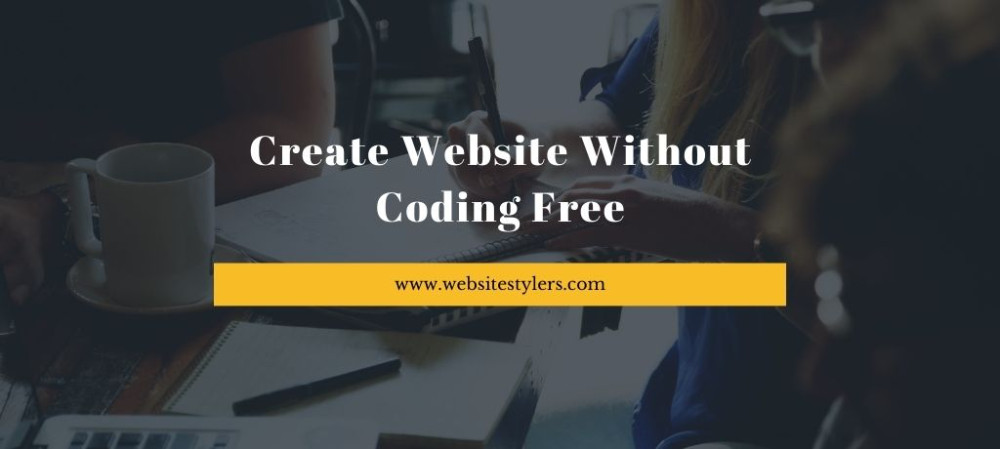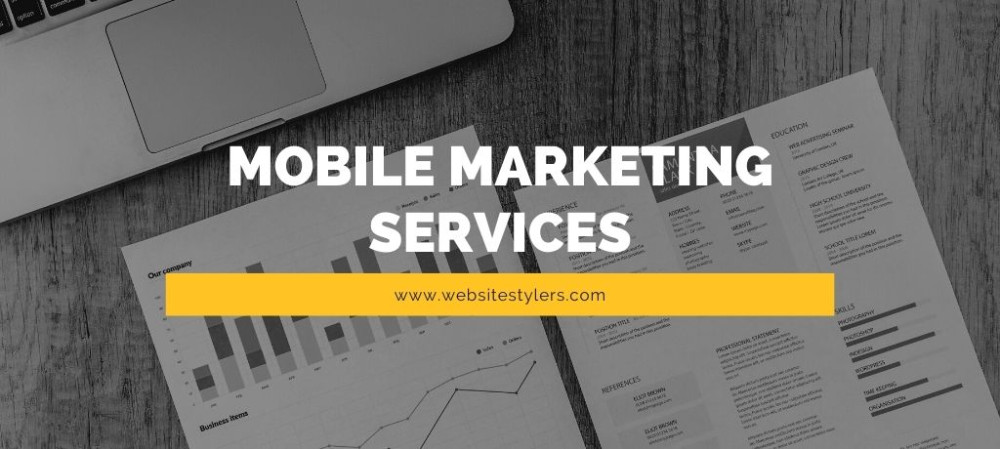Do you want to Create Website Without Coding Free? You can build your own dynamic website free of cost. Today we will show you how to create a website even if you don’t know how to code.
LEARN HOW TO CREATE WEBSITE WITHOUT CODING FREE
First of all we need a domain name for our website and second is that we need a website hosting.
Domain name is the name that you give your website. This provides a link to your website. If anyone types in your domain name then they will be able to see your website. For example: www.websitestylers.com, here websitestylers is the domain name for our website.
For that you need to register your domain name by paying to the registrar or hosting provider.
Website Hosting is what we need to launch your website online. Hosting is where all your contents for your website like files, images, videos are stored. These all contents are stored in the server.
Hosting and domain costs varies from company to company and what kind of hosting that you are choosing.
You get a free domain if you purchase from them. Click on the link above.
After you have purchased your domain and hosting head over to the cPanel Dashboard.
Once in your cPanel Dashboard, scroll down to Web Applications. There you will see various options like WordPress, Joomla, Drupal etc. As we are using WordPress to build our website, click on WordPress.
You will be directed to the WordPress installatron page. Click on Install this Application.
On the page that opens up, you need to fill up the necessary details.
Choose the domain and on the Directory option below that leave it blank.
You don’t need to touch the Version section as it will be configured for you.
CREATE DYNAMIC WEBSITE WITHOUT CODING FREE WITHOUT
Now, scroll down to Settings section. You can change the username and password. Make sure that you note this down somewhere. You need this detail to log into your site later.
Change the Website Title and Tagline.
Click on Install. Wait for it to get installed. After it gets installed, open a new tab and type in your full domain name, for example, www.example.com.
If you can see a default WordPress site then it means that you website is live and all set for it to get configured.
Now, we need to go to its backend. Type in “/login” after the domain name.
It will look like this.
www.example.com/login
Don’t forget to change “example” with the domain name that you selected.
A WordPress login page will open up where you need to type in the username and password that you choose earlier.
You will be redirected to the WordPress Dashboard. The WordPress Dashboard is from where you can control the website, add pages, posts, change themes, plugin and more.
The cool thing about using WordPress is that if you want to change the layout and design of the website, you just need to install a new theme.
Let’s go ahead and install a new theme.
From your WordPress Dashboard, go to Appearance and then click on Themes. On the Themes page, click on Add New. On the Themes installation page, you can either search a theme by name or scroll through the themes and select a theme that you like.
To install a theme, just head over to the theme and beside the theme name you will see a blue Install button. Click on it. This will install the theme.
READ – BEST WORDPRESS THEMES 2023 – ALL FREE THEMES
After the theme is installed, click on Activate to activate the theme.
Now, you theme has been successfully installed to your website. Go to your domain name and see the new theme design that is active.
Now, that you are able to change the themes of your website, lets see how you can add new pages to your website.
On the sidebar of your WordPress Dashboard, go to Pages and then click on Add New.
In the Add New Page, type in your page name, for example if you are creating a About Page, type in About. Write the body for your About page on the section below.
To add an image to your page, on the right hand sidebar, scroll to Featured Image and click on Set Featured Image. Click on Upload Files on the tab. Then click on Select Files. Choose your image and after it finished upload click on Set Featured Image.
After you are done, on the right hand side you will see Publish. Click on it and your new page will be published. You won’t be able to see this page in your website frontend yet. You need to do some changes in order for your new page to be shown in the navigation bar of your website.
To add post to your website you need to follow the same procedure just go to Post and Add New after that the process is the same.
Head over to Appearance and click on Menu.
On the Menu Structure page find the page you created earlier. Check the page on the checkbox next to it and then click on “Add to Menu”. Now, click on Save Menu.
Now you will be able to see your new page on the navigation bar of your site.
READ MORE ON HOW TO CREATE A WEBSITE
To edit and update pages just go to Pages and click on All Pages. Select the page that you want to edit and click on edit. After you have done the necessary updates click on Update, right where a Publish button was earlier.
To change the Title and Tagline of your website
If you want to change the Title and Tagline of your website. From the WordPress Dashboard, click on Settings.
On the General Settings page, you will see Site Title and Tagline below that. Update changes as you wish, scroll down and click on Save Changes to Save the changes.
Congratulations – you’ve successfully finished building your site!
If you want to make changes to your site just log into your WordPress Dashboard by typing in “www.example.com/login” and from the you can add and remove just about everything.
As you know how to create a website by now, if you have any queries then do comment below.