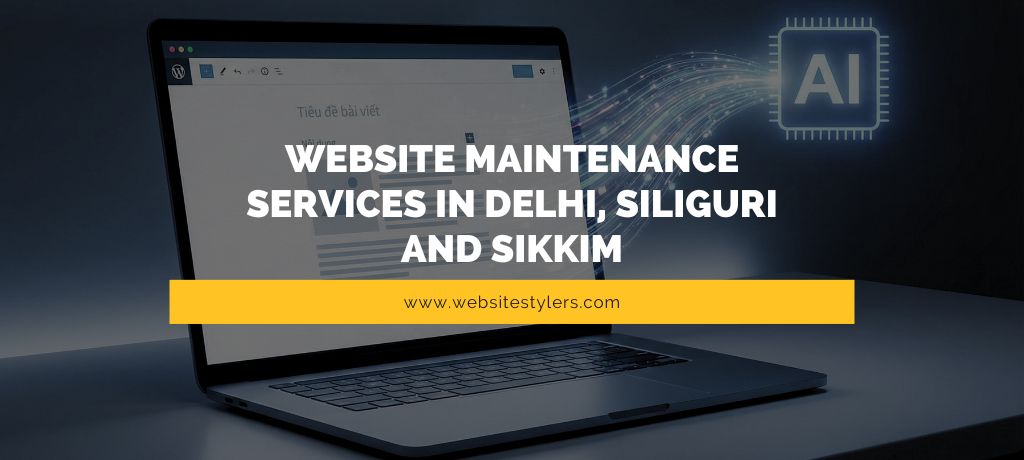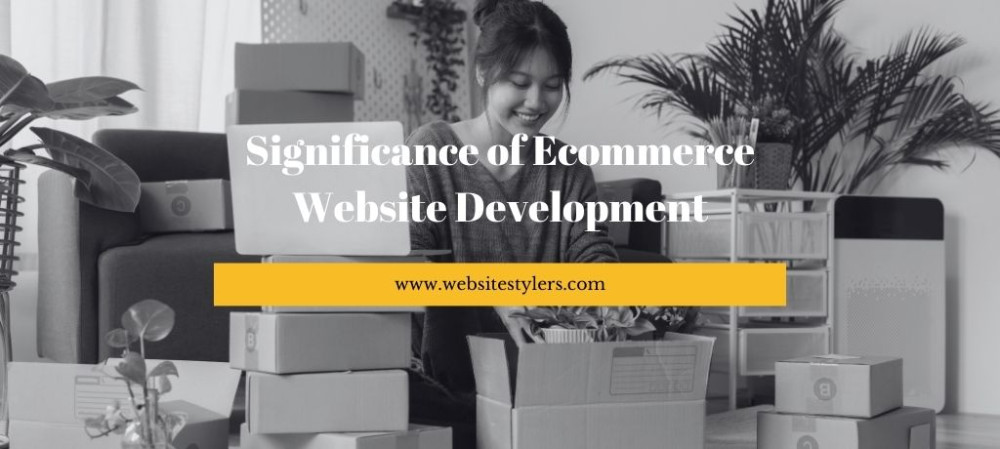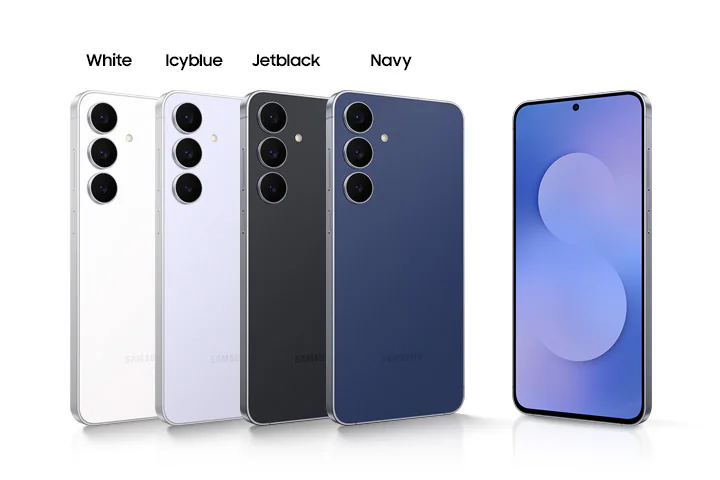How To Increase Maximum Upload File Size in WordPress. Do you want to Increase The Maximum Upload File Size in WordPress. Is your low file upload size stopping you from upload files, plugins or themes to your WordPress site.
You need not worry, we will show you a very easy step on how you can increase the maximum upload file size in WordPress.
The good news is that this will also work on shared hosting as well.
If you do not know what your max upload limit is, then go to your WordPress Dashboard. WordPress will automatically show you what your upload limit is. In order to check your upload limit on WordPress, go to Media and then click on Add New.
On the Add New page you will be able to see your Maximum Upload File Size Limit for your WordPress site.
NOW IN ORDER TO INCREASE THE MAXIMUM UPLOAD FILE SIZE LIMIT FOLLOW THESE EASY STEPS.HOW TO INCREASE MAXIMUM UPLOAD FILE SIZE IN WORDPRESS
1. Go to the root folder where your WordPress is installed on your Cpanel.
2. Search for .htaccess file in the root directory.
If this file is not present on your root directory create a .htaccess file. Don’t forget to put the . (dot) at the front of your filename.
Read – Valuable Inventory Scraped Content on Google Adsense
3. Now right click on the .htaccess file and click on edit.
4. Just add this code on your .htaccess file.
php_value upload_max_filesize 128M
php_value post_max_size 128M
php_value memory_limit 256M
php_value max_execution_time 300
php_value max_input_time 300
You need to replace the limit, according to your own needs. If you want your upload size to be 300MB replace 128M with 300M. This will increase your Maximum Upload File Size Limit to 300 MB.
We hope with these steps you were successfully able to Increase The Maximum Upload File Size Limit for your WordPress site. If you still have issues do contact us.
As a bonus we would also like to teach you another way how you could increase your upload limit on your server.
This is by creating or editing the php.ini file which will also be in the root directory. If you do not see the php.ini file just create it.
After creating the php.ini file open it and paste this code in it.
upload_max_filesize = 128M
post_max_size = 128M
max_execution_time = 300
Again, if you want to increase the upload size replace 128M with the size of your choosing.
Save your file and that’s it. Your upload limit will be increased.
Use any of the above method to increase your upload limit on your WordPress site.