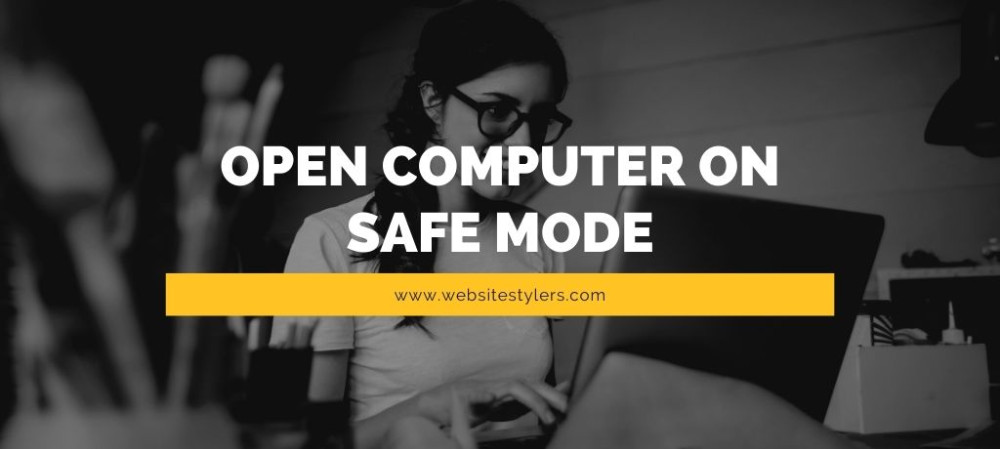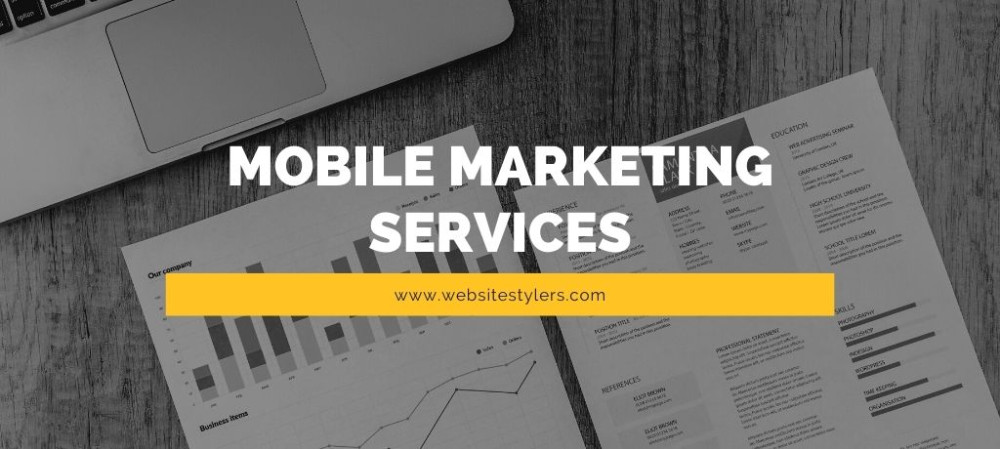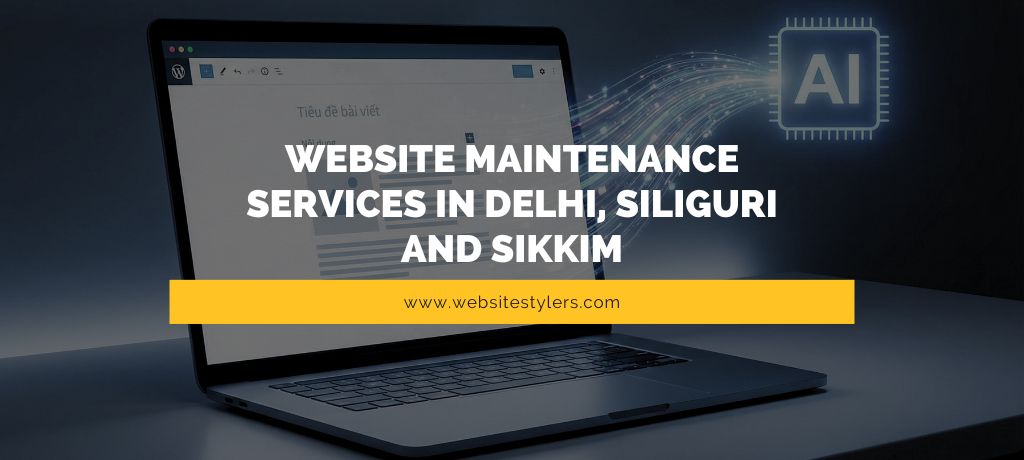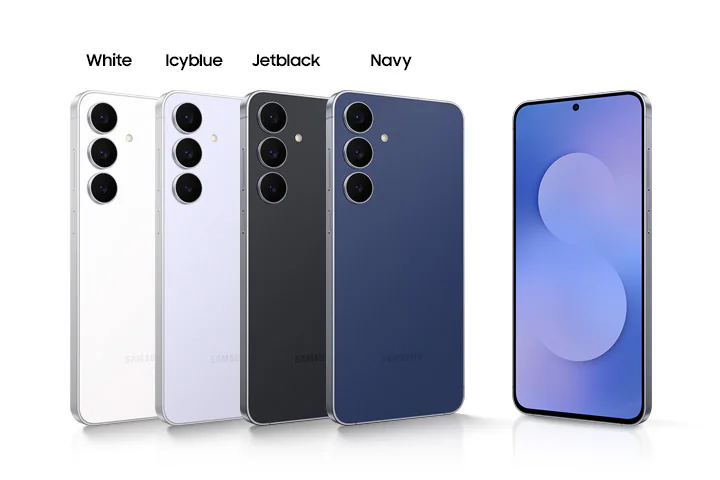How To Open Computer on Safe Mode in Windows 10
Safe mode begins Windows in a fundamental state, utilizing a constrained arrangement of your programs and drivers. In the event that an issue doesn’t occur in this mode, this implies that the default settings and fundamental gadget drivers aren’t causing the issue.
When you boot your computer in safe mode, you can pin point on what is causing the problem and then you can start working on fixing that problem.
Safe mode also helps you to clean your computer from viruses.
Before on Windows 7 and Windows 8 it was easier to get into the safe mode but now on Windows 10, it has become quite difficult to get into the safe mode the old way. As the computer boots up pretty fast on Windows 10 you hardly get any chance to press the button. Though there’s a different way you can get into the Safe Mode now.
IN ORDER TO OPEN YOUR COMPUTER ON SAFE MODE FOLLOW THESE EASY STEPS:
1. Click on the Power button.
2. When the Shut down and Restart option opens up, hold the shift key down and click on Restart.
Doing this takes you to the recovery mode for your computer.
Here you can see two options
See advanced repair options and the other Restart my PC.
3. Click on See advanced repair options.
You will get a Choose an option with three options
Continue, Troubleshoot and Turn of your PC
4. Click on Troubleshoot and on Troubleshoot click on Advanced options.
5. On the Advanced Options page, you will see a lot of option. Go to Startup Settings.
On the Startup Settings page you will see Restart to change Windows options such as with lots of points and a Restart button below that.
6. Click on Restart.
You will be taken to Startup Settings page. You will be given around 9 list of options for which you have to press F1 to F9 to go to each option.
LOCATE ENABLE SAFE MODE AND ENABLE SAFE MODE WITH NETWORKING.
On Enable Safe Mode with Networking you will be able to use Internet, whereas on only Safe mode, you wont be able to use the Internet. You can choose any of the two. To select an option, you have to press either F4 or F5. F4 for Enable Safe Mode and F5 for Enable Safe Mode with Networking.
This takes you to a black and white older version of Windows. Here you will see Repair Your Computer written on the screen. With the help of the arrow keys move up or down and when you land on Safe Mode, press enter.
7. This takes you to Windows Safe Mode.
This is How You Open Computer on Safe Mode in Windows 10.
On previous version you just needed to press F8 while the Windows was booting up in order to go to the Safe Mode.
Read – Computer Running Slow? Make Your Computer Faster With These 8 Steps